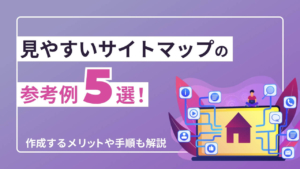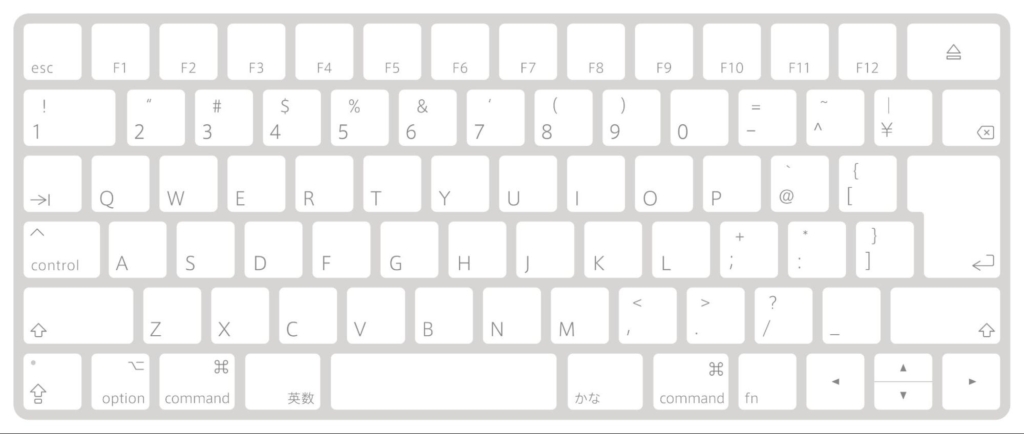
今回は作業の効率化を目指すために、私が実際に使う使用頻度の高いショートカットを紹介します。
ショートカットの一覧を見ても、たくさんあってどれを覚えたらいいかわからない方は多いと思います。そこで、実際によく使うショートカットを抜粋してみました。
目次
基本
取り消し
macOS :
Command+Z
Windows :
Ctrl+Z
やり直し
macOS :
Shift+Command+Z
Windows :
Ctrl+Shift+Z
カット
macOS :
Command+X
Windows :
Ctrl+X
コピー
macOS :
Command+C
Windows :
Ctrl+C
ペースト
macOS :
Command+V
Windows :
Ctrl+V
選択した項目を書き出し
macOS :
Command+E
Windows :
Ctrl+E
ロック
macOS :
Command+L
Windows :
Ctrl+L
保存
macOS :
Command+S
Windows :
Ctrl+S
別名で保存
macOS :
Shift+Command+S
Windows :
Ctrl+Shift+S
ローカルドキュメントとして保存
macOS :
Option+Shift+Command+S
Windows :
Shift+Ctrl+Alt+S
重ね順
最前面へ
macOS :
Shift+Command+]
Windows :
Shift+Ctrl+]
最背面へ
macOS :
Shift+Command+]
Windows :
Shift+Ctrl+[
整列
中央(水平方向)
macOS :
Control+Command+C
Windows :
Shift+C
中央(垂直方向)
macOS :
Control+Command+M
Windows :
Shift+M
左
macOS :
Control+Command+←
Windows :
Ctrl+Shift+←
右
macOS :
Control+Command+→
Windows :
Ctrl+Shift+→
上部
macOS :
Control+Command+↑
Windows :
Ctrl+Shift+↑
下部
macOS :
Control+Command+↓
Windows :
Ctrl+Shift+↓
テキスト
太文字
macOS :
Command+B
Windows :
Ctrl+B
フォントサイズを上げる
macOS :
Shift+Command+>
Windows :
Ctrl+Shift+>
フォントサイズを下げる
macOS :
Shift+Command+<
Windows :
Ctrl+Shift+<
インターフェイス
ズーム
macOS :
Command+マウスホイール、Command++、 Command+–
Windows :
Ctrl + マウスホイール、Ctrl ++、Ctrl +–
100%表示
macOS :
Command+1
Windows :
Ctrl +1
リピートグリッド
macOS :
Command+R
Windows :
Ctrl +R
コンポーネント
macOS :
Command+K
Windows :
Ctrl +K
レイヤーの不透明度を変更
macOS :
1 〜 9(0 は 100%)
Windows :
1 〜 9(0 は 100%)
プレビュー表示
macOS :
Command+Enter
Windows :
Ctrl+Enter
複製
macOS :
Option+ドラッグ
Windows :
Alt キーを押しながらドラッグ
平行に複製
macOS :
Shift+Option+ドラッグ
Windows :
Shift+Alt キーを押しながらドラッグ
まとめ
今回はXDで活用できるショートカットを紹介しました。
他にもたくさんショートカットはあります。
いろいろ試しながら作業に適したショートカットを試し、効率をアップしましょう。